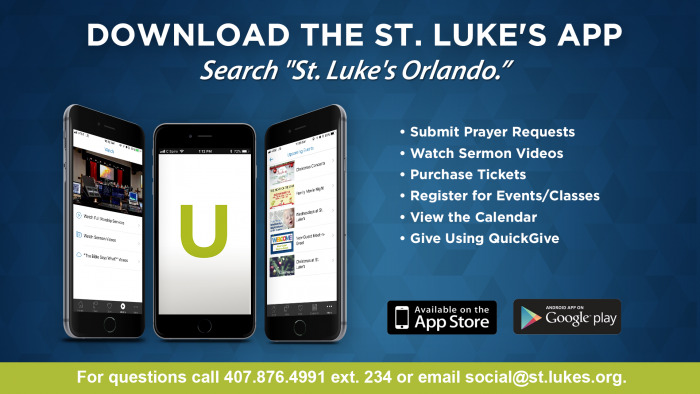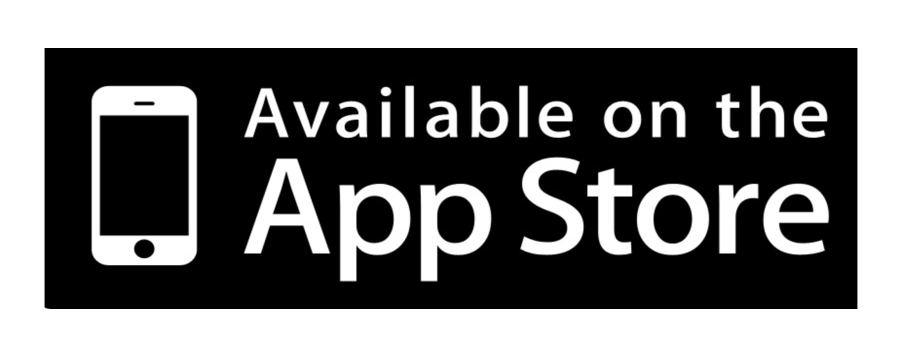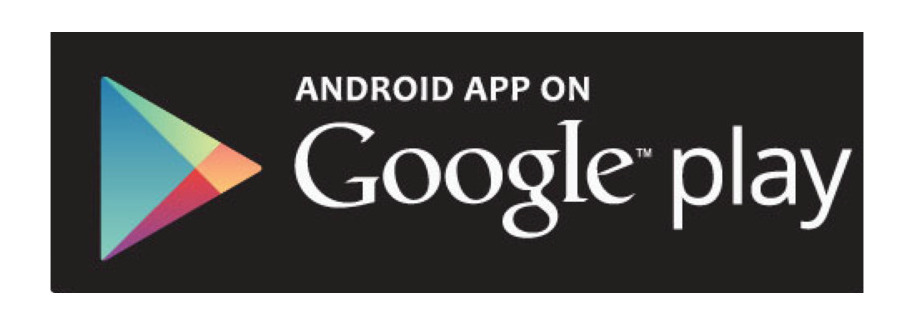Introducing the St. Luke’s app!
- Watch sermon videos
- View worship schedule
- View and register for upcoming events
- View the Calendar
- Purchase Tickets
- Find a meeting/class room on the calendar
- View and register for classes
- Give using QuickGive
- Submit a prayer request
- Sign up for serving opportunities
- View and register for Bible/book studies
- Find a Care/Support Group
- Complete a Connection Card
- Give to St. Luke’s missions and ministries
- Connect with St. Luke’s on social media
- And More!
Available NOW in the App Store and Google play.
How to download the app on your iPhone from the App Store:
- From the home screen of your iPhone, tap App Store icon…
- In the search bar type “St. Luke’s Orlando”
- Look for the app with the green “U” icon
- Tap the app to open
- Tap “GET” then tap “INSTALL”
- Enter your Password or use Touch ID when prompted
- The app will download to your iPhone
- Click on the downloaded app to open it.
- After downloading remember to select “always allow notifications” so you won’t miss out on messages, polls, and more
How to download the app on your android from Google Play:
- From the home screen of your android open the Google Play Store
- Open up your application drawer
- Search for the magnifying glass icon at the upper right of your screen
- Type in “St. Luke’s Orlando”
- Click on the icon of the St. Luke’s Orlando application
- Press the “Install” button to install the application
- Press “Accept”
- After downloading remember to select “always allow notifications” so you won’t miss out on messages, polls, and more